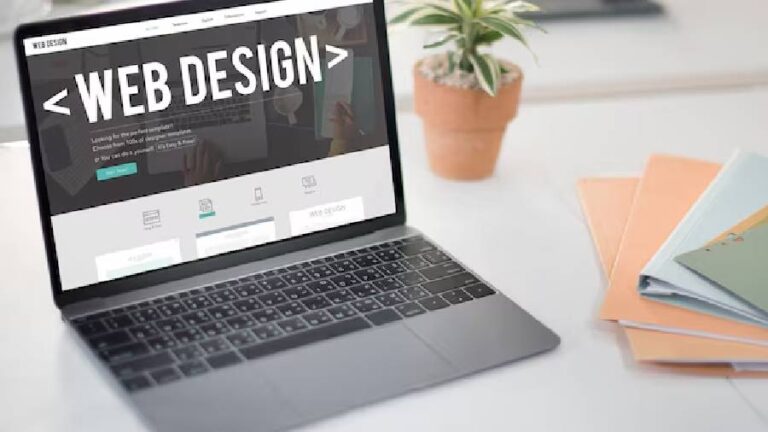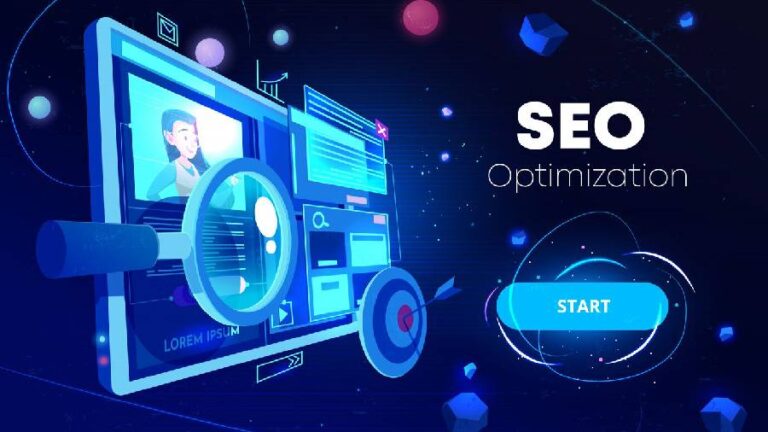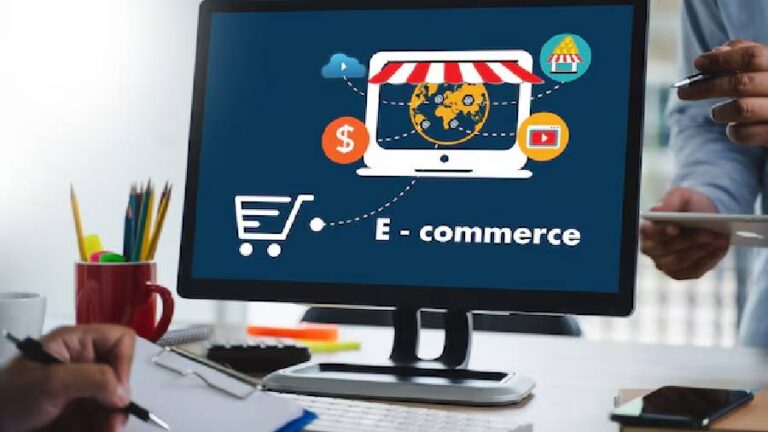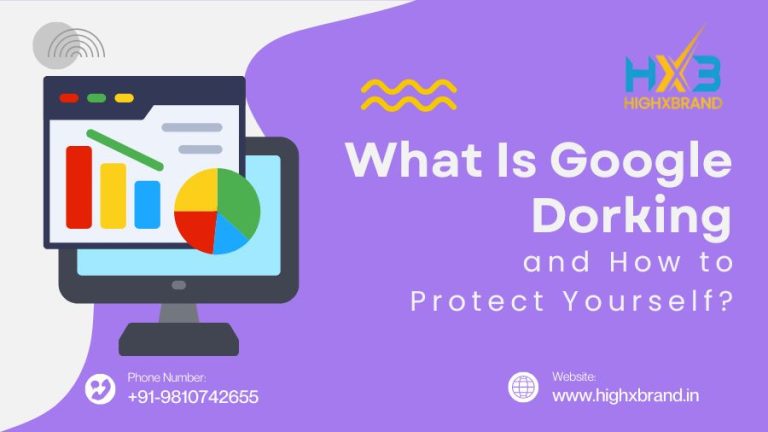In the booming data-first world today, it is important to understand how users interact with your website. One of the best ways to assess user behavior and drive conversions is to create conversion funnels in Conversion Funnels Google Analytics GA4.
If you have just migrated from Universal Analytics, or are entirely new to GA4, this guide will outline everything you need to know to leverage conversion funnels, from what they are, to creating conversion funnels, to reading the data they produce.
🚀 What Is A Conversion Funnel?
A conversion funnel is a sequence of steps a user takes on your website or app that lead to your desired goal (a purchase, submission of a form, signing-up, downloading something, etc.). Each step represents a stage in the buyer’s journey.
In GA4 conversion funnels are visualized by the Exploration tool and they are useful to visualize and analyze where the user drops off during the funnels and what leads to a conversion.
As an example:
- Step 1: page where the product is available for viewing
- Step 2: Add to Cart
- Step 3: Checkout
- Step 4: Purchase
🆕 GA4 versus Universal: Differences in funnel tracking
One direction to think of GA4 is that it is event-based and Universal is pageview-based. Everything is being tracked as an event – pageviews, button clicks, swipes, etc. Consequently, while this offers flexibility, this also means a different set up for the funnel in GA4. In some situations the funnel should be more robust and powerful.
Some benefits of funnels in GA4:
- Track pageviews and custom events
- You can have an open or closed funnel
- Can segment by device, geography, user behaviour, etc.
- View funnel performance in real-time
🎯 Why Use Funnels in GA4?
This is where funnel setup is important in GA4:
- To identify the bottlenecks in your sales proposal or lead-generation process
- Understand what friction is occurring and improve user experience
- Optimize for conversions when you have data
- Track key user flows like sign-up, checkout, demo requests
🧩 Prerequisites to Factors before you set up a funnel
Before you set up a funnel in your Conversion Funnels Google Analytics GA4 account you should check:
- Is the GA4 property installed and collecting data?
- Are the key events firing? (e.g., page_view, add_to_cart, purchase)
- Is enhanced measurement on?
- Are all custom events defined?
Creating a Funnel in GA4
Creating a funnel in GA4 is very simple once you follow these steps:
1: Go to the Explore section
- Sign into your GA4 property
- Select the Explore button on the left-hand panel
- Locate the funnel exploration from the exploration templates
2: create a funnel exploration
- Select the “+” to make a new exploration
- Enter a name for your exploration (ex. “Product Purchase Funnel”)
3: Create funnel steps
In the configuration panel, select Steps and create your funnel steps. You can use:
- Event names (ex. add_to_cart)
- Page Paths (ex. /checkout)
- Event parameters (ex. if the button text = “Buy Now”)
👉 Sample Funnel:
- Step 1: page_view where page_path = “/product”
- Step 2: add_to_cart
- Step 3: begin_checkout
- Step 4: purchase
You can also specify if your funnels steps are:
- Closed (users must go step by step)
- Open (users can start at any point)
Step 4: Build Segment Comparisons (Optional)
Do you want to segment your funnel to understand the differences in performance for each of the different audiences you targeted?
You can press the “+” button under the Segments section and create custom segments, such as:
- Mobile users vs. desktop users
- Traffic Source (Google Ads, Organic)
- Users by country
This will help you understand how the different audiences are moving through your funnel.
Step 5: Build Filters (Optional)
You can filter your funnel by users who:
- Came from a specific campaign.
- Spent at least 3 minutes in the session.
- Are a returning user only.
Step 6: Choose Visualization
The funnel visualizations are:
- Standard Funnel Conversion Funnels Google Analytics GA4 – This visualization displays each step including the user count and drop off % at each step.
- Trended Funnel – This visualisation displays how your funnel perform over the course of time.
You can also choose to:
Show elapsed time, this allows you to see how long the user spends between steps.
Step 7: Analyze and qualify findings
- Armed with an active funnel:
- Look for the major drop off points
- Look for the conversion rate between each step
- Look for the performance compares between user segments
💡 Tip: Use findings to inform A/B testing, UX changes and remarketing targeting.
📌 Bonus: Mark Funnel Completion Events as conversions
You’ll also want to make sure you mark the last event in the funnel (for example, completing the purchase) as a conversion.
- How do I do this?
- Go to Admin –> Events
- Search for the event (for example, purchase)
- Then turn the switch on THAT says “Mark as conversion”
This will allow GA4 to track conversions for inside of the reports and advertising integrations.
🛠️ Use Cases for Funnel explorations
Here are some funnels from the real world you can easily set up:
- Ecommerce Funnel: Product view → Add to cart → Checkout → Purchase
- Lead Gen Funnel: Landing Page → Open form → Submit form → Thank you page
- SaaS Funnel: Home page → Sign up → onboarding → subscription
🧠Tips for Testing funnels in GA4
- Keep it simple – do not try to put in too many steps
- Be clear on naming events – stick with consistent event names ( i.e add_to_cart, sign_up)
- Be careful on using filters – use segments if you are planning to get any useful insights from it
- Look for trends over time – trends tell more stories than daily data
- Cross reference with Google Ads, Conversion Funnels Google Analytics GA4- You can take funnel data to use for retargeting campaigns for your properties.
❓ Frequently Asked Questions About GA4 Funnels
Q1. Is there historical data in the GA4 funnel?
No, funnel explorations do not have any historical data until you build them. GA4 will not back fill historical funnel steps.
Q2. Can I build more than one funnel?
Yes! GA4 has no limits on funnel explorations or customizable elements of funnel explorations (steps, segments, filters, etc.).
Q3. Will I need to code events to set them?
Some events will need to be set-up in Google Tag Manager or will need to be coded. Other events are tracked automatically via Enhanced Measurement.
Q4. Can I export funnel data?
Yes, funnel explorations can be exported to a CSV, Google Sheets, or PDF for reporting.
📈 Key Takeaways
Creating conversion funnels in GA4 is a valuable method to help marketers, business owners and analysts nurture their website performance and maximize conversion value. The flexibility of GA4 allows marketers to create different journeys for users, have data of a similar journey that had drop offs, and to continually optimize for greater success.
📌 Are You struggling to configure GA4 Funnels?
If you need help in configuring GA4 funnels properly, or you would like to simply leave the configuration to someone else, the Digital Marketing Team at Highxbrand India Pvt. Ltd would be the solution you were looking for. From setting up Google Analytics, performance audits and ad integrations included, we would be your single solution partner providing you with measurable growth.
Read Also:-