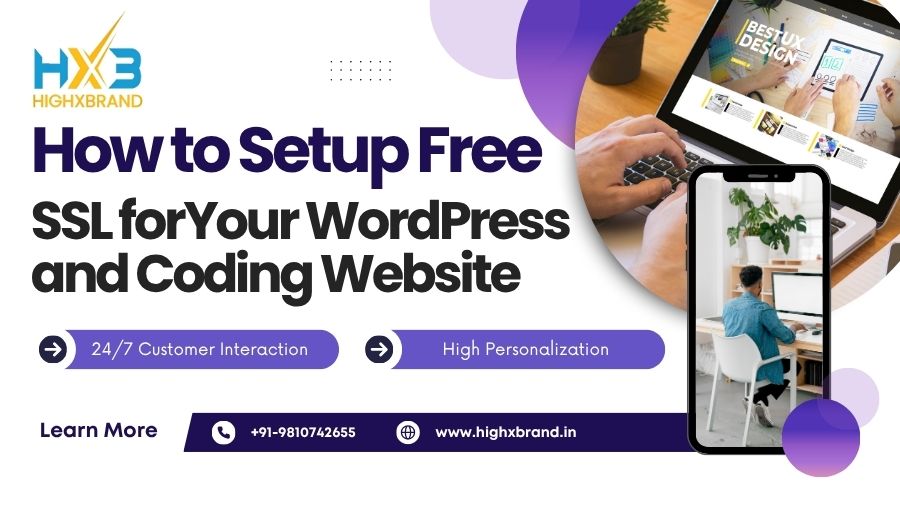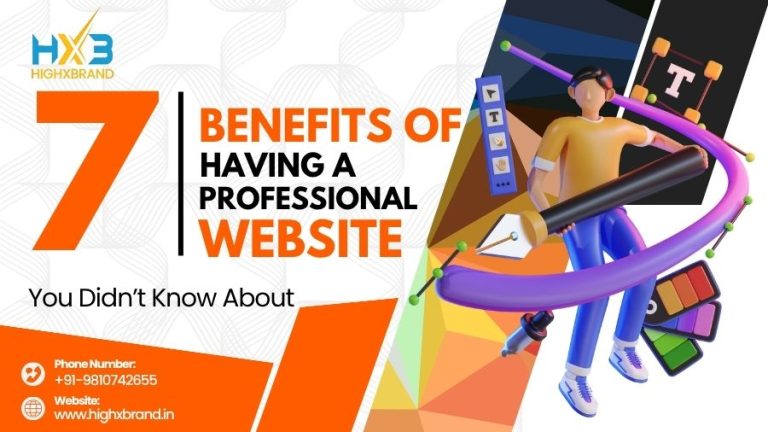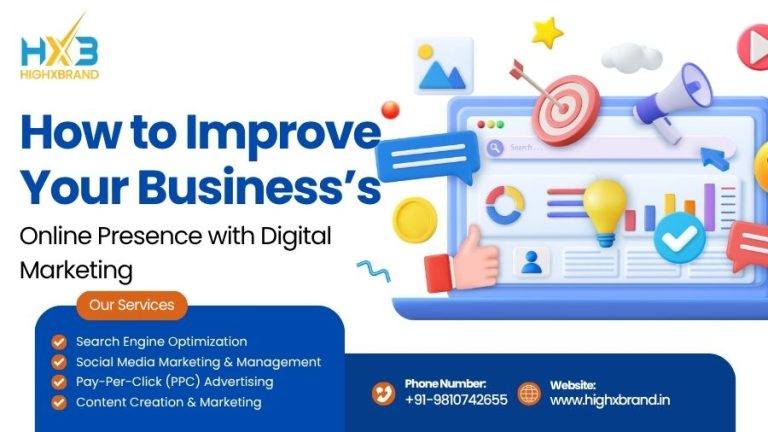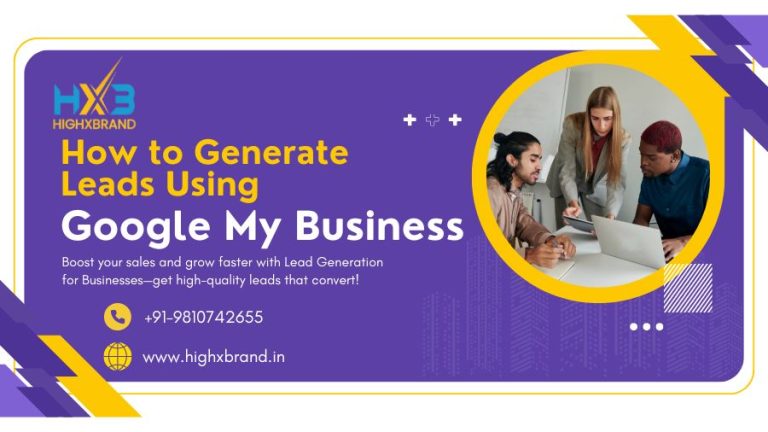In the current digital age, web security isn’t something that we can consider optional, it is a necessity! No matter if your site is a WordPress blog or a code-based website, an SSL certificate provides your visitors with the peace of mind that their information is secure, and they will feel comfortable using your website. The best part is, you won’t even have to spend any dollars securing your site! In this guide, HighXBrand India will show you how to add free SSL to your WP or coding based website, if you are a tech guru or not.
What is SSL? Why do you need SSL?
SSL (Secure Sockets Layer) is a digital certificate that encrypts the data that is being transaction between a website’s users” browser, and your website’s web server. Once add SSL to your website, your website URL will changer from HTTP to HTTPS, and a padlock icon will appear to the left of your address bar.
Reasons you need SSL:
- Security: it will protect a user’s data (including logins, payments, and forms).
- SEO ranking boost: google loves HTTPS websites.
- User trust: the presence of the padlock icon indicates a safe place for visitors.
- Compliance: most payment gateways and browsers require SSL by default.
The alternative is a “Not Secure” banner in visitor browsers (a big, red banner).
Step 2: Obtain a Free SSL Certificate from Let’s Encrypt
Let’s Encrypt is a free, open-source Certificate Authority that is recognized and trusted by all major browsers. It will provide you with an SSL certificate at absolutely no cost and automatically renew the certificate every 90 days.
Here are your steps:
- Identify your web server or hosting provider.
- Follow the on-site installation instructions, or use certbot for an automated installation.
- Once it is in place, your site URL should now be changed to HTTPS.
If you are using a coding site with a custom backend (like node.js, Django or PHP), you can also manually install the certificate on your server.
Step 3: Enable SSL within WordPress
If your site is based on the WordPress platform, SSL activation is very easy.
Option 1: Use a Plugin (Recommended for Beginners)
Simply install and activate the Really Simple SSL plugin:
- Head to your WordPress Dashboard → Plugins → Add New
- Search for “Really Simple SSL.”
- Install and activate.
- The plugin will recognize your SSL certificate and will switch your website from HTTP to HTTPS automatically.
Option 2: Manual Enable
If you would prefer to do it manually:
- Head to Settings → General in your WordPress dashboard.
- Change the WordPress Address (URL) and Site Address (URL) to https://.
- Update the changes.
This will redirect all of the traffic to the secure version of your site.
Step 4. Test that your SSL is installed
After you have activated it, you want to make sure that the SSL certificate is working.
You can use several tools for that:
- SSL Checker (sslshopper.com)
- WhyNoPadlock.com
- Qualys SSL Labs Test.
These tools will show you if your certificate is active, valid and properly configured.
Step 5. Fix mixed content issues
Sometimes, after you enable the SSL on your site you may still get browser warnings that read something along the lines of: “This site is not fully secure.” This usually happens because some files (like images or scripts) are still pulling over HTTP, instead of HTTPS.
To fix it:
- You can use Really Simple SSL or a Better Search Replace plugin that will replace all the old links.
- Or, you can manually search the database for “http://yourdomain.com” and replace with “https://yourdomain.com”
Step 6: Update Google Search Console and Analytics
Now that your website runs on HTTPS:
- Make sure your website is added to Google Search Console: add the HTTPS version.
- Update your Google Analytics property URL.
- Then, submit a new sitemap containing the HTTPS links.
This ensures that your site rankings remain virtually unchanged and traffic will still be recorded.
Installing SSL Manually For Coding Websites
If you’re not using WordPress as your website CMS and are using a custom coding HTML Site, PHP site, or a React.js site’s, we’ll explain the steps to installing SSL yourself.
Instructions:
1. Log in to cPanel or your hosting control panel.
2. Find the SSL/TLS or Security section.
3. Then you’ll want to past the CRT (certificate), KEY (private key), and CA Bundle you got from Let’s Encrypt or Cloudflare.
4. Save your work and turn it on.
(If you’re hosting a coding website on GitHub Pages, you can turn on SSL simply by going to Settings → Pages → Enforce HTTPS.)
Bonus: Use Cloudflare for Free SSL + Speed too
If your host does not support SSL, we recommend Cloudflare. It is the best SSL option, and it comes with Free SSL Certificates, CDN, and Security.
Setup Steps:
1. Register for a free account at cloudflare.com.
2. Add your domain and change your DNS records as guided.
3. In SSL/TLS → Overview choose Flexible or Full (strict) SSL mode.
4. Once propagation is done, your site will automatically display HTTPS.
This is one of the fastest and easiest options we have recommended to you by HighXBrand India.
Benefits of Free SSL for Your WordPress or Coding Website
- Increased Trust & Credibility – Your users will worry less when providing information.
- Better SEO Rankings: HTTPS sites do better in Google Rankings.
- Improved Speed with HTTP/2 Compatibility – SSL is impactful on speed and loading times.
- Protection Against Attacks – SSL protects theft of data or acts of phishing, etc.
- Browser Compliance – Chrome and Firefox display not-HTTPS sites as a warning.
Common Pitfalls of Using SSL with Your Website
- Forgetting to renew your certificates (if not auto-renewed).
- Forgetting to update old references to HTTPS.
- SSL settings for Cloudflare and your hosting service are out of sync.
- Forgetting to check for redirect loop just after update.
Once you have installed SSL, remember to validate your site to confirm it is working correctly.
Conclusion
Installing free SSL for your website is one of the simplest means to secure your site, improve SEO, and build trust among your users. Whether you use WordPress, or have a full code site, using free SSL is a simple task with tools like Let’s Encrypt, and Cloudflare.
At HighXBrand India, we believe that all websites, no matter the size or scale, should be secure without an added cost. Now you can setup free SSL for your WordPress site.
Questions and Answers
1. Is a free SSL secure for business use?
Yes, free SSL certificates from Let’s Encrypt or Cloudflare are equally secure. The only difference is the warranty and support offered.
2. How long does a free SSL certificate last?
Most Free SSL certificates (like Lets Encrypt) are only valid for 90 days before being automatically renewed.
3. Does SSL slow my website down?
No, SSL does not slow it down. In fact, HTTPS sites often load faster through HTTP/2 protocol.
4. Can I install SSL with no technicalknowledge?
Definitely! Anyone can install SSL using a plugin like Really Simple SSL or from Cloudflare’s dashboard/website.
5. Does SSL help with google rankings?
Yes, HTTPS has been a confirmed ranking signal by Google. SSL will help your site in search performance.